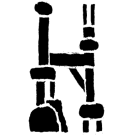Tiny-tools: Difference between revisions
From Habitat: Giardino
No edit summary |
No edit summary |
||
| (One intermediate revision by one other user not shown) | |||
| Line 1: | Line 1: | ||
* https://halftone.xoihazard.com/ | |||
* https://photomosh.com/ | |||
* Glitchy 3bit dither demo: https://jkirchartz.com/Glitchy3bitdither/ | * Glitchy 3bit dither demo: https://jkirchartz.com/Glitchy3bitdither/ | ||
* https://glitch.xoihazard.com/ | |||
* https://constraint.systems/ | * https://constraint.systems/ | ||
<hr> | |||
= [https://everything.curl.dev/get/macos curl] = | = [https://everything.curl.dev/get/macos curl] = | ||
| Line 28: | Line 33: | ||
ffmpeg -i my-sample.mov -r 10 out.gif | ffmpeg -i my-sample.mov -r 10 out.gif | ||
Scaling the video to a width of 640. FFmpeg calculates the height for us because we entered -1. It will keep the aspect ratio of the original video. | |||
ffmpeg -i my-sample.mov -r 10 -vf scale=640:-1 out.gif | |||
Latest revision as of 09:04, 6 August 2022
- https://halftone.xoihazard.com/
- https://photomosh.com/
- Glitchy 3bit dither demo: https://jkirchartz.com/Glitchy3bitdither/
- https://glitch.xoihazard.com/
- https://constraint.systems/
Install Curl on Mac OS
brew install curl
Also to compress images for web use.
Install Imagemagick on Mac OS
brew install imagemagick
FFmpeg provides simple usage to convert video such as .mkv, .mp3, .mp4, .mov to .gif.
Install Ffmpeg on Mac OS
brew install ffmpeg
.mov to .gif
ffmpeg -i <input.video> out.gif
The file size of out.gif is sometimes a bit too big. In such a case, it's better to use -r option to specify frame rate.
ffmpeg -i my-sample.mov -r 10 out.gif
Scaling the video to a width of 640. FFmpeg calculates the height for us because we entered -1. It will keep the aspect ratio of the original video.
ffmpeg -i my-sample.mov -r 10 -vf scale=640:-1 out.gif